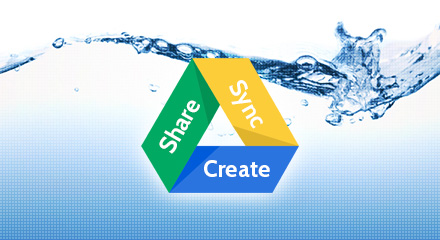Most of you probably have already heard of Google Drive, Google’s free file storing and sharing system. Combined with Google Docs which handles all types of documents, Google Drive is a powerful tool which will let you create and edit files in the cloud. Download the app on your desktop and/or mobile and you’re ready to sync on the go, wherever you are.
In many ways, I find Google Drive to be superior to Dropbox. The latter, although it offers expansion if you do some propaganda for them, provides only 2GB of space upon sign up, versus 5GB for Google Drive. Another very important feature for someone like me who works on collaborative projects with clients is the possibility to collaborate on documents directly from the web interface, a non-existent feature in Dropbox. However, since the nature of this article is not to compare both platforms, I invite you to take a look at Lifehacker’s review of both services written last year if you want more details.
Improved workflow and happy clients
How exactly did Google Drive improve my clients’ workflow as well as my own? I tried Google’s storage system upon its release last year, however I could not find a use for it until autumn came and I started working with a new client whose business required the creation of rather precise technical sheets for each of their products. The mission: They had over one hundred technical sheets which required transformation into a whole new visual format. Those sheets also had to be revised and, in several cases, partially or completely rewritten. Their previous graphic designer worked with them through email. I pondered over the problem and imagined how much of a mess it would be to send back and forth over a hundred PDFs, each having anywhere between 5 to 10 revisions over the span of a few months. No, that wasn’t a viable solution.
Instead I decided to use Google Drive; this way I could sync all the files categorized in two folders (“Awaiting Revision” and “Final”) from my computer to the cloud and have the clients access it online through a private link. If I had worked on Word, LibreOffice or OpenOffice, the client could have edited the files themselves from Google Drive/Docs. However, since I work on a regular basis with InDesign (amazing software for that kind of work, by the way), I save the documents in PDF. Google Drive does not allow editing of PDF. It has, on the other hand, a neat comment area; every time a comment with new instructions is left by the client, I receive an email letting me know the file is ready for me to edit on my end.
Repeatedly the client has told me how pleased they were with this system. Google Drive has indeed saved us a lot of time. It has also allowed us to keep the files organized. There is no confusion. As a result from this fruitful experience, I highly recommend Google Drive for sharing and collaborating.
Other uses for Google Drive
As I mentioned previously, Google Drive (through Google Docs) allows the users to edit files such as documents, PowerPoint presentations and spreadsheets. It can open over 30 different types of files, even Photoshop and Illustrator files. The web-based word-processing interface also allows several users to be working on a single document simultaneously. Drive tracks every change you make, storing for a period of 30 days.
Google Drive can also be used as a simple tool to make small backups. However, with only 5GB of free space (the extension to 25GB is $2.50/monthly, not too bad), I would recommend instead a service like Box which often has promo periods during which it offers 25GB free or, like this week, 50GB free (click here to access the promo page).
Google Drive also renders possible the installation of apps which can allow its user to do photo editing, edit AutoCAD files, PDF merging, online video editing and more. Now try to do that in Dropbox!
Share your experience
Have you had a good or bad experience using Google Drive? What is in your opinion its greatest feature, or its worst drawback? Leave a comment!